Help Pages - Input Area
The Input Area is located at the bottom of each tab page. It is only active if the client on that page is connected. The first screenshot below illustrates a command entered in the Input Area just before hitting Enter to send the command to the connected bot. Alternatively, pressing Esc would clear the text. Note that this is the only area on the tab page that you can input text. The Console Area is read only but will allow you to select text in order to copy it to the clipboard.
The second screenshot shows the response from the bot after sending the command.
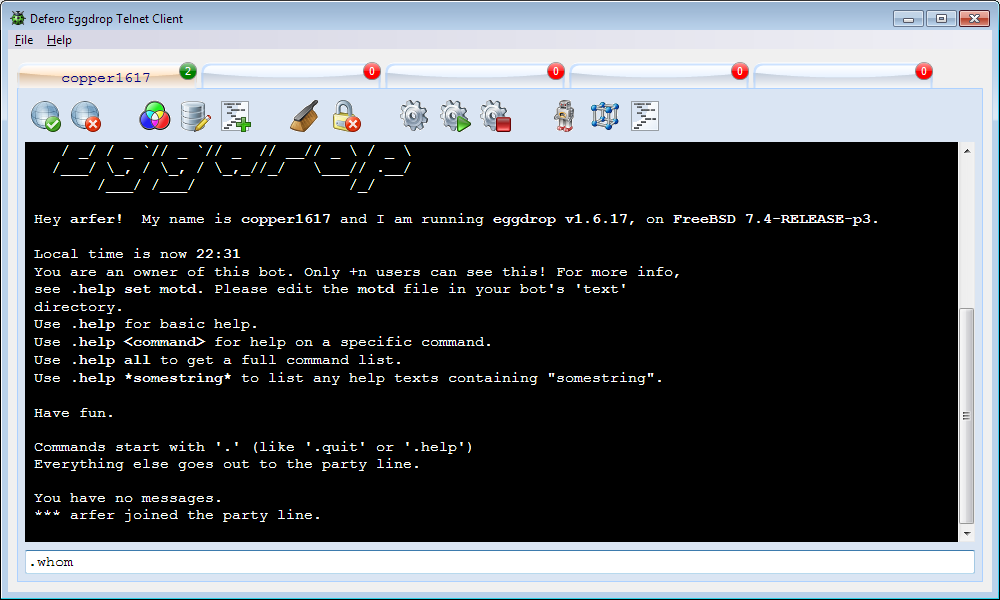
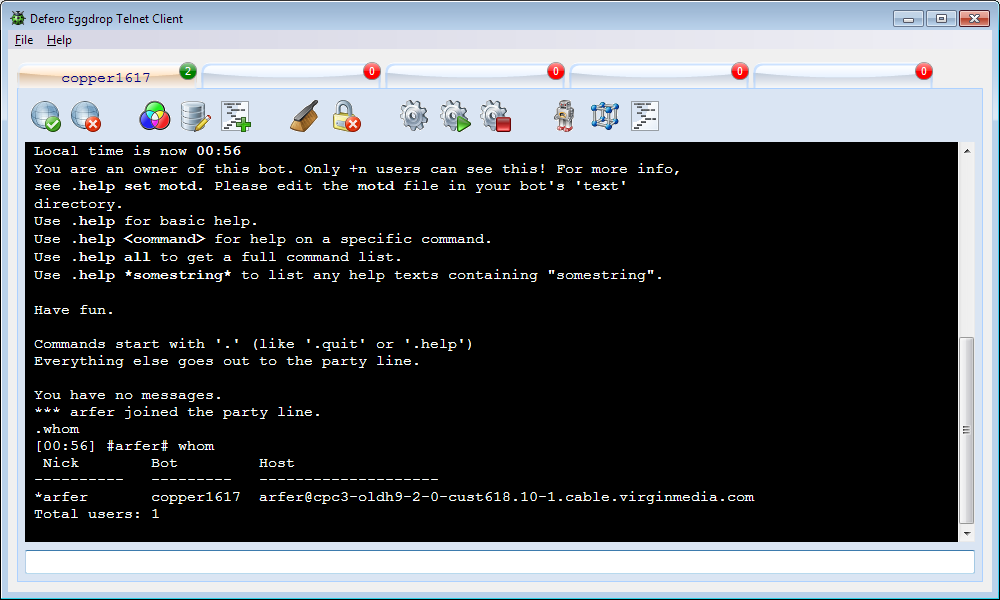
A full list of available shortcut keys is as follows.
Enter Send Input Area text to the connected bot, as well as echoing it to the Console Area.
Esc Clear Input Area text.
Cursor Up Navigate to earlier items in the Input Area history string list.
Cursor Down Navigate to later items in the Input Area history string list.
Ctrl-b Begin/End bold text.
Ctrl-c Copy selected Input Area text to clipboard.
Ctrl-e Begin/End color text (would be followed by numeric codes to indicate foreground/background color).
Ctrl-k Open Defero Color Palette (see dedicated help page).
Ctrl-o Revert to plain text (removes all modiofied text attributes).
Ctrl-r Begin/End reverse color text.
Ctrl-u Begin/End underline text.
Ctrl-v Paste text from clipboard to Input Area at current cursor position.
Ctrl-x Cut selected text from Input Area and copy to clipboard.
Other keys such as Backspace or Delete have normal functionality.
Note that Ctrl-r reverses default foreground/background colors rather than necessarily reversing the current color scheme. Note also that it may look different if output to your IRC client using, for example, the command .say if your IRC client has a different default foreground and/or background color to Defero.
A right click popup menu is also available from the Input Area which adds visual components for Copy, Paste and Cut clipboard commands, with the same functionality as Ctrl-c, Ctrl-v and Ctrl-x above.
