Help Pages - Console Modes
Clicking the Console Modes button
![]() will open the Console Modes form as per the following screenshot. The Console Modes form will only open if Defero is connected to an Eggdrop on the active tab page and
you have joined the party line.
will open the Console Modes form as per the following screenshot. The Console Modes form will only open if Defero is connected to an Eggdrop on the active tab page and
you have joined the party line.
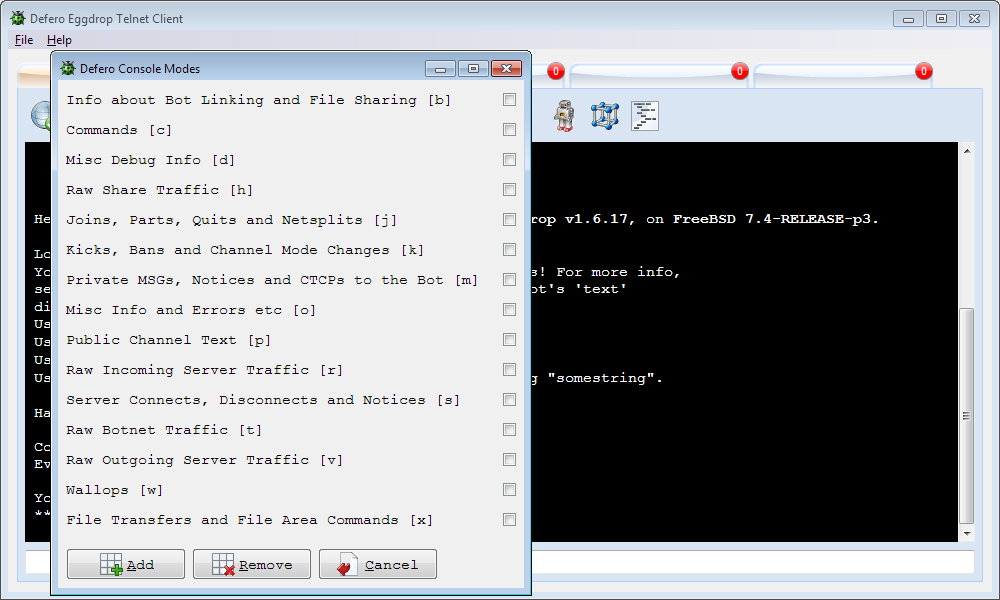
Clicking the Cancel button
![]() on the Console Modes form will close it without invoking any further action.
on the Console Modes form will close it without invoking any further action.
Clicking the Add button
![]() will close Console Modes form and add the modes selected in the checkboxes to the current console channel. An error dialog will arise if there are no modes selected.
will close Console Modes form and add the modes selected in the checkboxes to the current console channel. An error dialog will arise if there are no modes selected.
Clicking the Remove button
![]() will close Console Modes form and remove the modes selected in the checkboxes from the current console channel. An error dialog will arise if there are no modes selected.
will close Console Modes form and remove the modes selected in the checkboxes from the current console channel. An error dialog will arise if there are no modes selected.
Note that the addition or removal of modes uses the party line .console command, for which the default user flag required varies according to the modes you wish to add or remove.
